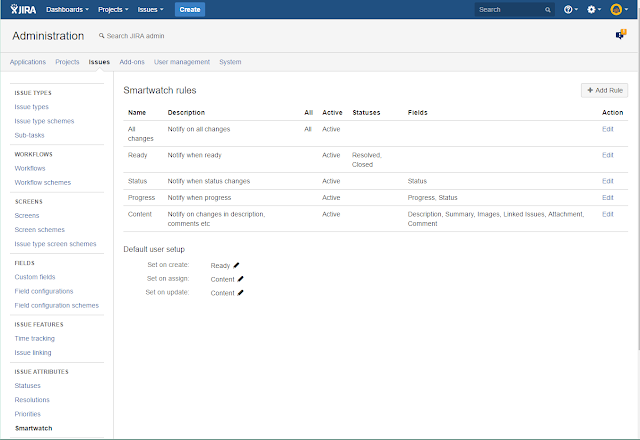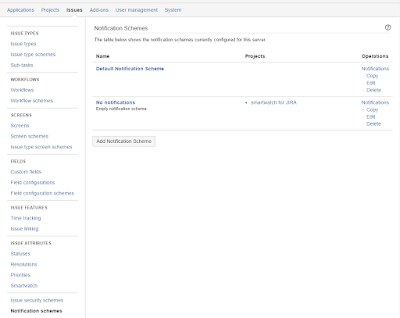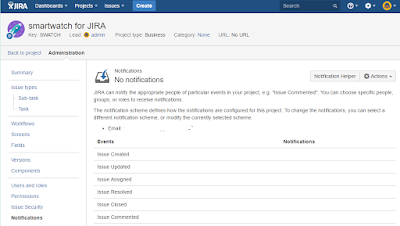Notification on file attachment(JRA-1898)
This is simply the possibility to get notified when a new attachment is made to an issue. When you make an attachment the 'Issue Updated' event will be triggered, so it is possible to get a notification on this. But if you configure this, you (and probably most other users too) will get a lot of notifications for other changes to issues too, so you might not want to do this.
With Smartwatch for JIRA you can filter notifications on modified fields, so you can say that you want notifications when 'Attachment' field is changed. Actually this is covered by the pre-defined 'Content' rule, set up like this:
 |
| Smartwatch Content rule |
Allow users to watch a project (JRA-5006)
The use case here is allowing users to watch all issues in a project:
Some users however would like to receive notifications whenever anything is added or modified within a specific project. In order to set this up, currently, a new group and notification scheme needs to be created for each project, and users must be added by an administrator. Instead, there should be a watch/stop watching option available on every project summary page.(From the description of JRA-5006)
Support for this is the big addition in SmartWatch 1.1. Only it's not in the project summary page, but in the users profile, since it is up the user to set this up. In Smartwatch each user is responsible for his own watches, while JIRA and project administrators define the rules, where you might need more knowledge about how JIRA works and how your specific JIRA setup is made.
It looks like this in the profile:
 |
| Smartwatch in the user profile |
Recommended usage is to use rules that don't cause too much notifications (like 'Status' or even 'Ready') and the 'Notify on create' flag for your project autowatches. That way you can look at the issue when you get the created email and decide if you want to follow it more tightly, or if this is enough (or even if you don't need a watch on it at all, and in that case remove the watch). If you are out of office when the issue is created, your inbox will not be flooded with emails, and you can take a look at the current status when you are back.
Ability to add watchers during issue creation (JRA-5493)
This use case is about making sure that new issues are noticed by the team:
As a Project Manager I want to make sure that respective team members (including me) are informed about new issue creation and depending on an issue type are automatically added as watchers. I want this to action to become inseparable from issue creation, so that the original issue reporter does not have to inform anyone about issu creation manually. I want to be able to control the watchers' list and nominate the users.This is also covered by the changes we made for Smartwatch 1.1. Not that you can separate different issue types too in your autowatch setup. And the result is displayed is the issue page so you can easily modify the watcher list, add and remove watchers and modify the rules:
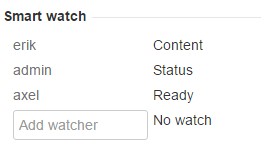 |
| Watchers in the issue page |