There are also two standard JIRA settings that you might want to modify:
- you should probably not allow JIRA standard watch
- you should review and possibly modify the notification scheme used
Rules setup
You find the rules setup page under Administration /Issues / Issue attributes. The first time you open that page the plugin will generate some default data for you and it will look something like this:
The top part of the page is the rules your users can select from when they want to watch changes for issues:
- Name is the name the user will see in the dropdown list. Keep it short
- Description is a somewhat longer description of the rule
- Active determines which rules will be available in the dropdown lists. If you change a rule to be not active, it will no longer be available in the dropdowns, but watches already defined will still use the definition.
The fields All, Statuses and Fields are used when the plugin evaluates changes to issues.
- If the rule has the All flag all changes will trigger a notification, much like JIRA built-in watcher. The Statuses and Fields values are not relevant in this case.
- If the Status on the issue is changed to any of the Statuses listed, the watch will be triggered, so this is what you would use to monitor status changes.
- If any of the Fields listed are modified the watch will be triggered.
- You can combine Statuses and Fields in the same rule if you want to. If you do that, the rule is interpreted like a chnge to one of the listed statuses OR a change in one of the fields.
Use this page to review the deafult rules, possibly modify or deactivate them and add your own rules. Think of the different roles within your organization> what would people in different roles want to watch? Also think about hoe you use statuses. What status changes would be interesting to monitor?
Default user setup
The bottom part of the page is used for a deafult user setup. The user can override these settings in his own profile, but make sure that these fields hold reasonable default values that works for most users.
- Set on create: this watch will be added when a user creates an issue
- Set on assign: this will be added when an issue is assigned to a user, whether it is on creation, using the Assign button or by modifying the assignment and switching to another user
- Set on update: this will be added when a user modifies an issue, whether it is by modifying
The plugin will add these watches only if the user does not already have a watch defined for the issue. So if you modify an issue, or if you have it assigned to you, and already have a watch on it, no changes will be made. Also if the issue is reassigned to someone else the plugin will not remove the watch you have, you have to do that by yourself.
Other changes in system setup
Don't allow JIRA standard watch
Even though you can use both JIRA standard watch and Smartwatch for JIRA at the same time it is confusing for your users if you do so. If you really want to watch all changes to an issue you can use the All changes rule. So it is best to turn watches OFF. You find that setting in Administration /System / General Configuration.
This will also make your Issue page cleaner, with watches only under smartwatch.
Notification scheme
When you have done all this, users still might get a lot of unwanted emails. This is because of the notification scheme feature of JIRA. You cannot see those notifications in the issue page, instead you find it under Administration /Issues / Notification schemes.
The default setup is to notify the reporter and current assignee of practically all changes.
If you want to use smartwatch for all notifications, you should remove these notifications. The easiest way to do this is to:
- Create a new scheme by clicking the button 'Add notification scheme'.
- Give the schema a descriptive name like 'No notifications'
- Do not add any notifications to the scheme
- Connect your project to the new scheme under Project Administration:
Alternatively you can combine Notification schemes with Smartwatch. In that case you might want to set one or several of the rules in the default user setup to 'No watch'. But beware that users really cannot turn these notifications off.
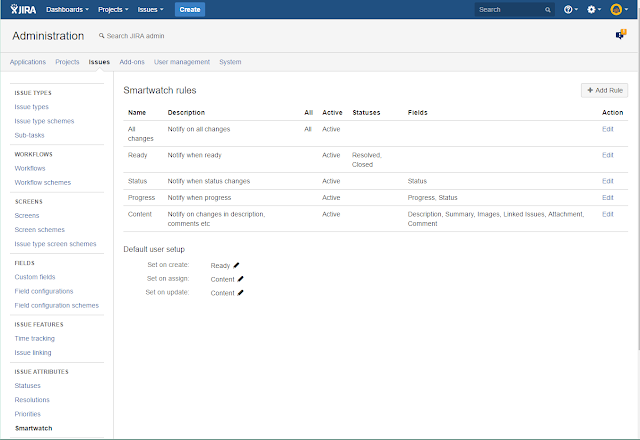

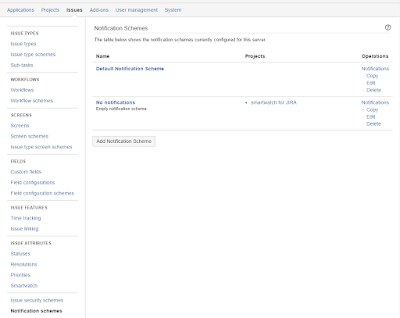
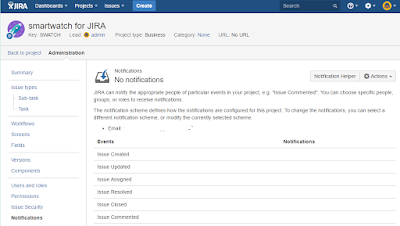
No comments:
Post a Comment